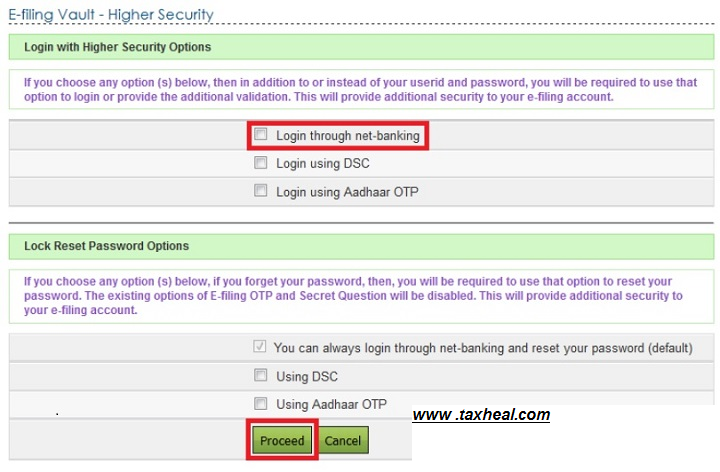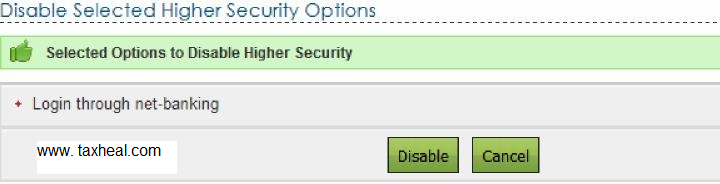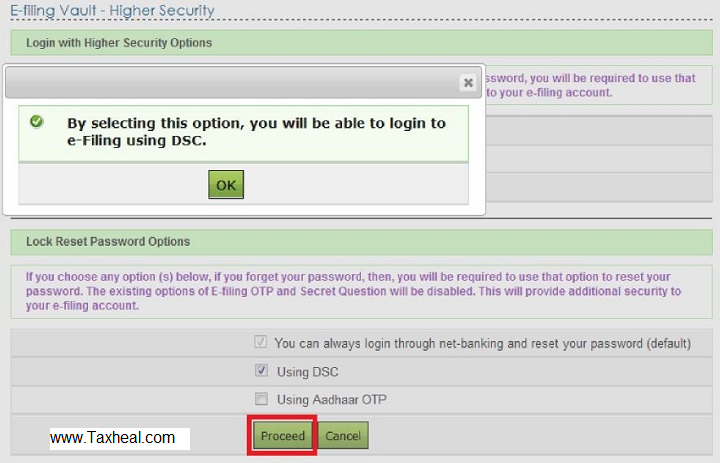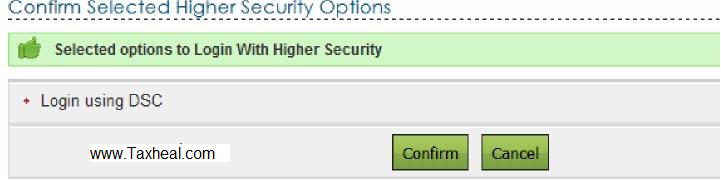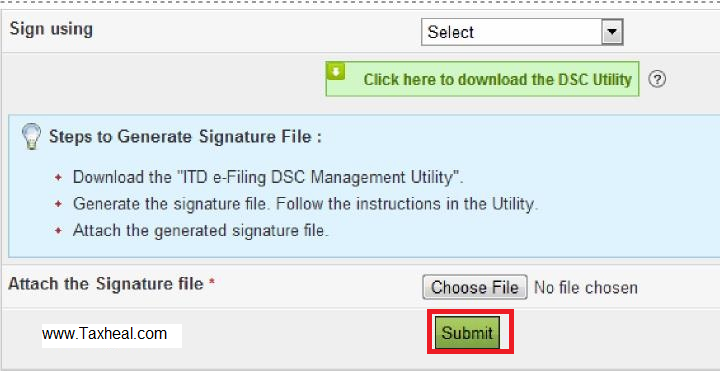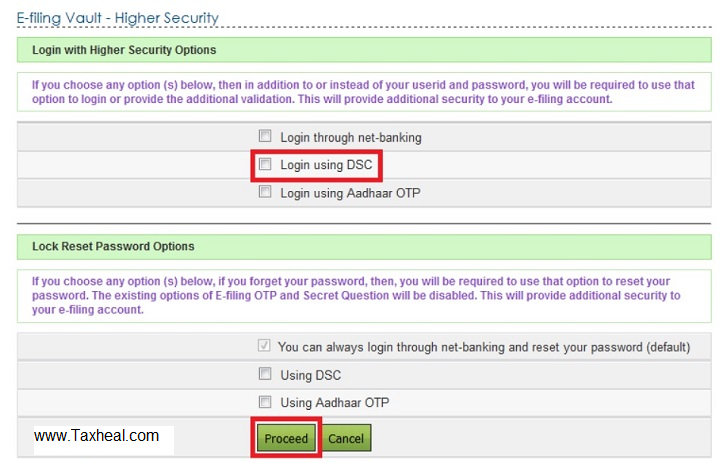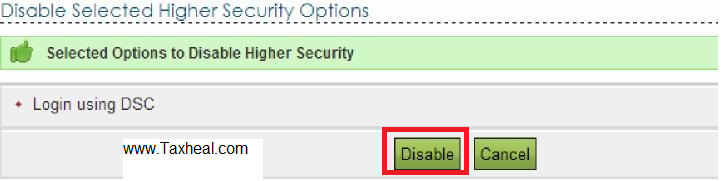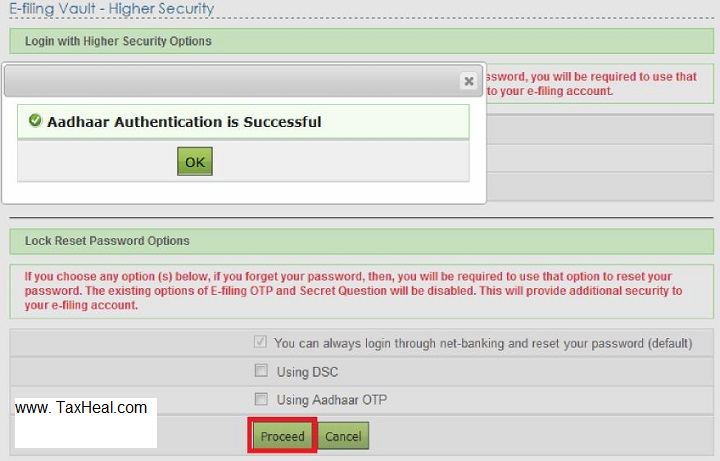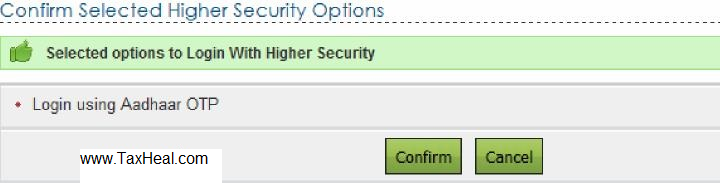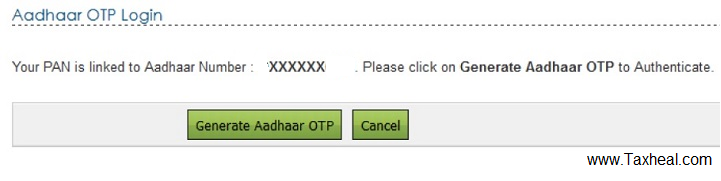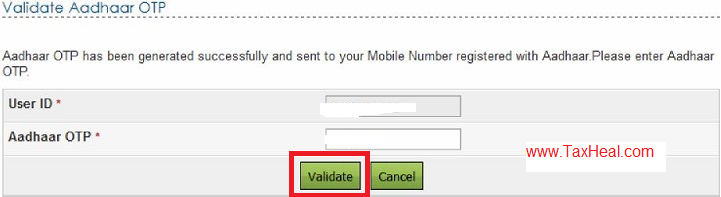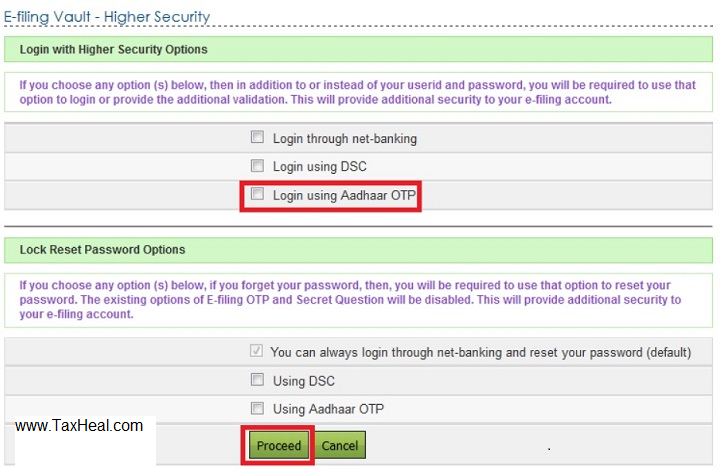E-filing Vault
What is the purpose of E-filing Vault ?
The Income Tax Department has from time to time issued advisories regarding the need to avoid phishing emails and to carefully protect the passwords, OTPs and not share them with others.
In order to ensure that taxpayers are able to secure their E-filing account against any fraudulent attempts, the Income Tax Department has introduced a new facility called the “E-filing Vault”. In order to use this facility, taxpayers can log in to their E-filing Account and under their profile page select “E-filing Vault – higher security
Once this has been done, any future attempt to login will require the additional check of OTP using Aadhaar or the taxpayers will have to login using net banking or login using DSC. By using this facility, taxpayers can prevent anyone from logging in even if in the past they shared the user id and password.
What are the preconditions for E-filing Vault ?
- User should be registered in the e-Filing portal (www.incometaxindiaefiling.gov.in)
- A valid DSC (Digital Signature Certificate) is already registered in the e-Filing application. (To register DSC, Go to My Profile ⇒ Register Digital Signature Certificate.)
- In Case of Individual Users – valid Aadhaar should be linked with PAN in e-Filing
- Login through Net Banking : Users needs to have logged-in to e‑Filing portal through Net-banking atleast once to avail this option .
What is the procedure for setting E-filing Vault ?
- Login :Login to e-Filing portal :https://incometaxindiaefiling.gov.in/
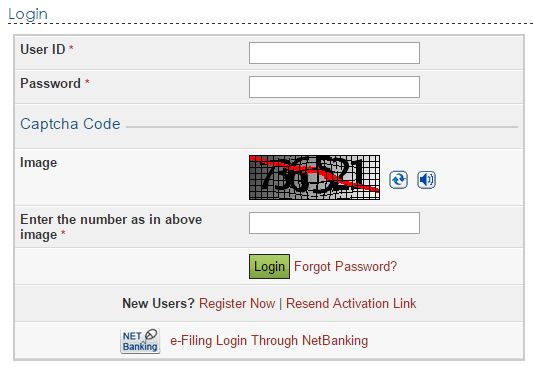
- Go to Profile Settings ⇒ E-Filing Vault-Higher Security
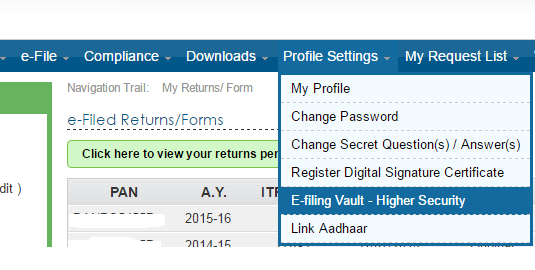
- The following screen is displayed :-
Taxpayers can then select to login with any one or multiple options of the higher security methods namely – Using Aadhaar linkage to generate OTP, Login through Net-Banking or Login using Digital Signature Certificate (DSC). Once this has been done, any future attempt to login will require the additional check of OTP using Aadhaar or the taxpayers will have to login using net banking or login using DSC. By using this facility, taxpayers can prevent anyone from logging in even if in the past they shared the user id and password. The dual factor authorization ensures higher degree of security compared to the simple User id and Password.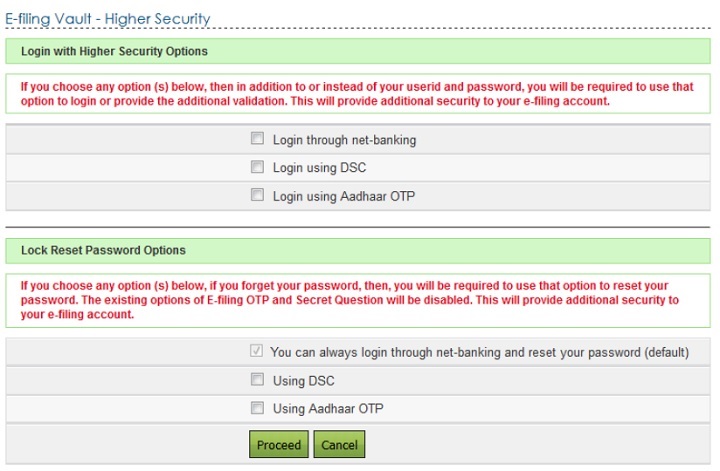
After Success user will be allowed to login and Reset Password only with the above selected option.
Similarly, taxpayers can also select how their password can be reset. Once the taxpayer has selected reset password using any one or multiple options of the higher security methods namely – Using Aadhaar linkage to generate OTP, Login through Net-Banking or Login using Digital Signature Certificate (DSC), then no other person will be able to reset taxpayer’s password even if the secret answer or E-filing OTP etc is known.
Income Tax Department strongly advises all taxpayers to use a strong password (combination of at least one uppercase, one special character and one numeral) and select the E-filing Vault option to add an additional layer of security to the their E-filing Account to login and resetting of password .
Login through net-banking

User will be redirected to a confirmation page

After “Confirm” button. Success message is displayed on the screen.
Next time the user logs in, the user is redirected to “e-Filing Login Through NetBanking” page where the user needs to select his / her bank and login to the
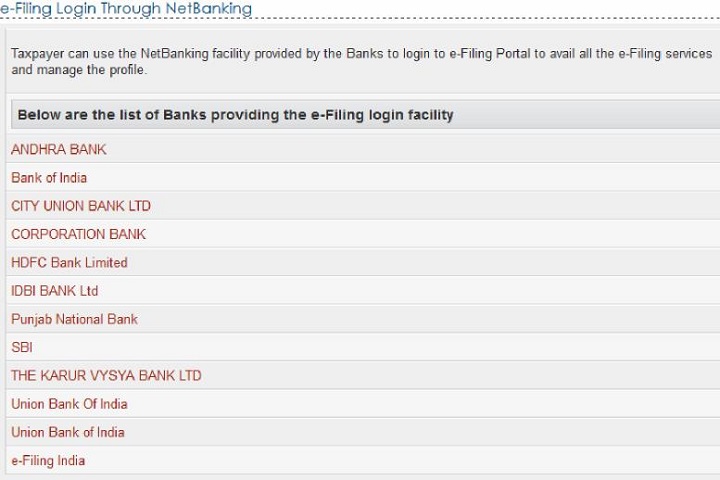
- User must select his/her bank from the list of the banks provided.
- After login to NetBanking account, click on the link “Login to the IT e-Filing account”.
- User will be redirected to e-Filing dashboard.

User can deactivate the Secured Login at any time.
Go to Profile Settings ⇒ E-Filing Vault – Higher Security and unselect the option “Login through NetBanking” and click Proceed button.
User will be redirected to a confirmation page.
Click on Disable button and the following Confirmation will come
Login Through DSC
- User will be redirected to a confirmation page.
Click on “Confirm” button and the Following screen will appear with Success
Next time the user logs in, the user is redirected to Secured Login Option page where the user needs to select the either New or Registered DSC, and upload the signature file generated using DSC Management utility. Click Submit.
User will be redirected to e-Filing dashboard.

User can deactivate the Secured Login .
Go to Profile Settings ⇒ E-Filing Vault – Higher Security and unselect the option “Login using DSC” and click Proceed button.
User will be redirected to a confirmation page and then to Disable the DSC page
Login Using Aadhaar OTP
User needs to select the option “Login using Aadhaar OTP” and the following screen appear

Aadhaar OTP is generated and will be sent to the Mobile Number registered with Aadhaar
Enter the Aadhaar OTP and click Validate

Following message is displayed on the screen. Click on “OK” and click “Proceed”
You will be redirected to a confirmation page.
Click on “Confirm” button. following message is displayed on the screen
Next time you logs in, the you will be redirected to Aadhaar OTP Login page where the user needs to generate Aadhaar OTP. Click Generate Aadhaar OTP button.
Aadhaar OTP is successfully generated and will be sent to the Mobile Number registered with Aadhaar. Enter Aadhaar OTP so that it cab be validated
You will be redirected to e-Filing dashboard.

User can deactivate the Secured Login at any time.
Go to Profile Settings ⇒ E-Filing Vault – Higher Security and unselect the option “Login using Aadhaar OTP” and click Proceed button.
You will be redirected to a confirmation page. Click Disable

Following Screen will appear